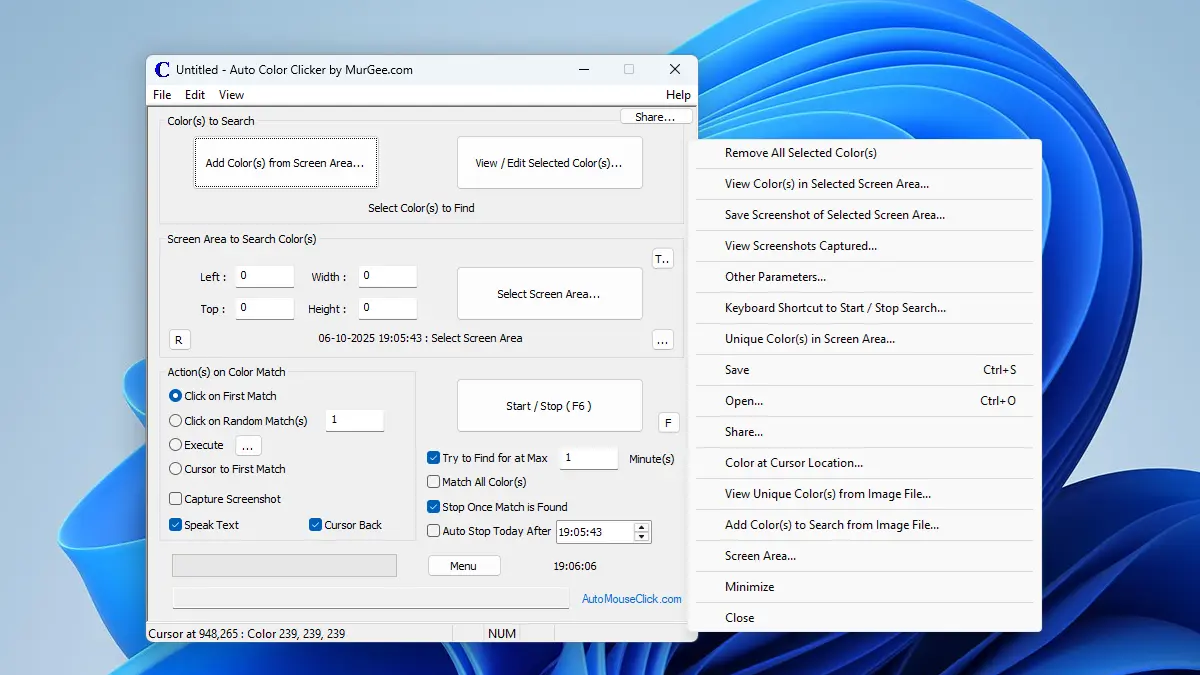Auto Color Clicker Download for Windows
Download Auto Color Clicker on your Windows 11, Windows 10 or Windows 8.1 64 bit computer and try it for free. The Auto Color Clicker can be really handy to click on single or multiple Pixel Color(s) with fast color search on screen. Once free trial expires, you can pay $8.76 and use it on 1 computer for up to 6 months from the date of payment.
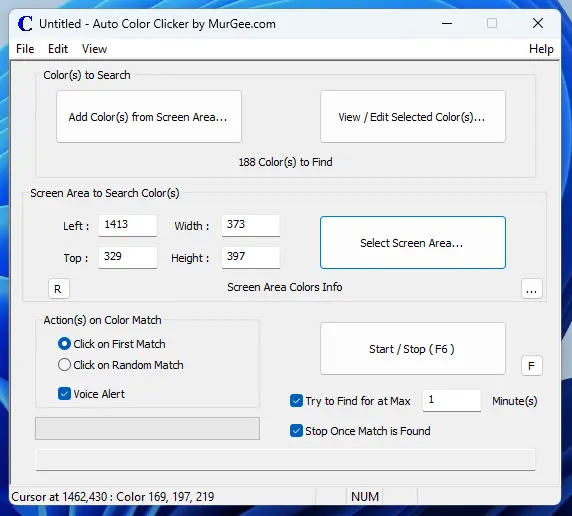
How to use Auto Color Clicker
Given below steps outline, how you can use the Auto Color Clicker Software Utility for Windows to Find Selected Pixel Color(s) on Screen.
- Click on Add Color(s) from Screen Area button and Drag a Screen Area from which you want to Select Pixel Color(s). You can View / Edit the Color(s) Selected by clicking on the View / Edit Selected Color(s).
- Now select the Screen Area in which you want the Software to Search for Color(s) selected in Step 1 by clicking on the Select Screen Area button.
- Configure / View parameters available on the Main Screen of the Software. Here you can configure whether to Click on Random Color or Matched Color from the Color Match found.
- You can also optionally configure other parameters by clicking on the Menu Edit -> Other Parameters.
- Finally click on the Start / Stop button to Search for Selected Color(s) in Configured Screen Area and perform Configured Action(s) like Simulate Mouse Click on Pixel Color Found, Speak Text, etc.
You can also Explore other features available in Main Menu of Auto Color Clicker or even Right on the Software to Control the Software with available Menu Commands. When Color Search is performed for Configurable Time Duration, a small Progress Bar indicates the Pixel Color Search Progress. You can also Click on the Start / Stop button or press Automatically Configured Keyboard Shortcut to Stop the Pixel Color Search.
Select Single or Multiple Pixel Colors to Find on Screen
Pixel Colors are basically numbers from 0 to 255 for Red , Green and Blue Colors. When matching Pixel Color(s) on Screen, this Auto Color Clicker allows you to select Single or Multiple Pixel Colors as displayed in the screen here. To Select Colors from Screen Area, you can Drag a Rectangular Screen area and Auto Color Clicker will automatically Scan the Screen Area and Load Unique Pixel Colors. In case you would like to select a single Pixel Color, you can use a Keyboard Shortcut to Pick Screen Pixel Color from Current Mouse Cursor Location.
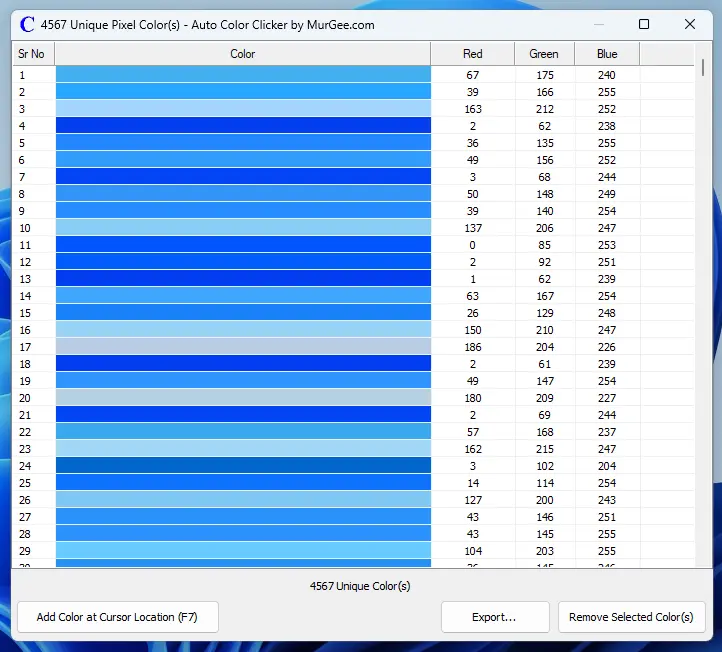
Control Auto Color Clicker Parameters
Apart from Parameters available on the main screen of Auto Color Clicker, there are other configurable parameters for controlling the behaviors of this Pixel Color Matching Utility. Given below are few of the parameters available for configuration.
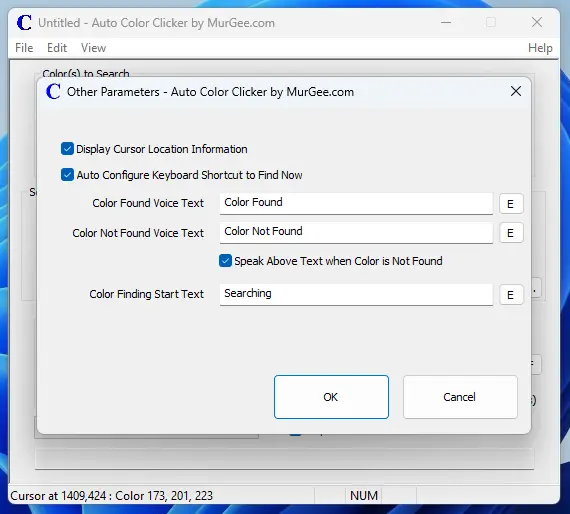
- Whether to display Mouse Cursor Location and Pixel Color at Cursor Location in Status Bar of the Auto Color Clicker.
- Enable or Disable Automatic Keyboard Shortcut to Start / Stop Color Finding on the Screen.
- Configurable Text to be Spoken using default Text to Voice Configured on Windows when Color(s) to be Searched is Found Successfully.
- Text to be Spoken when Color(s) to be Searched is Not Found.
- Text to be Spoken at Start of Color Finding.
Note : In case you do not want the Text to be Spoken, you can empty the appropriate configurable text and when appropriate Step is Executed, the Text will not be Spoken using Text to Voice Conversion.